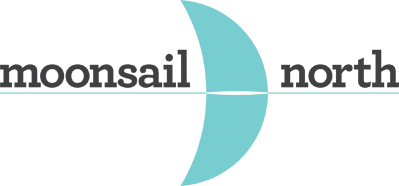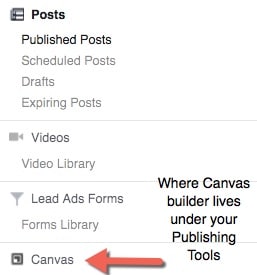Are you reaching your audience on mobile? If you’re not, you might not be reaching them at all.
Facebook has 1.4 billion active mobile users every month – and more importantly, 47 percent of its total user base only uses Facebook on mobile devices. That’s right – nearly half of Facebook users never log in on a laptop or desktop device.
With that in mind, Facebook recently released Canvas, a new ad platform designed specifically to be viewed on phones and tablets. It’s being billed as “immersive” – which means that advertisers can offer a more expansive and seamless rich media experience inside the Facebook app.
How does that look in practice? Say you click on a Canvas ad on your phone. The ad will load immediately, eliminating long load times that hamper mobile sites (Facebook claims the ads load 10 times faster than the standard mobile web). The ads themselves are made from a combination of videos, photos, call-to-action buttons and other elements. They can flow together seamlessly.
It makes for some pretty impressive storytelling opportunities. Here’s how it works.
For whatever reason, you need to create your first Canvas in Power Editor, Facebook’s tool for helping businesses manage multiple campaigns (you can find it by clicking “Power Editor” at the top of your ads manager).
There are three levels: campaigns, ad sets and ads. At the ad level, under create ad, choose “ad with an image or video,” and then under destination, click the plus sign. Once you’ve started a Canvas, you’ll be able to access the Canvas builder from the publishing tools section of your page as well, which means you won’t be forced into Power Editor unless you want to be there.
2.) Get creative
Once you open the builder, Facebook will offer several default options: a theme, header, photo and button. But if you go to the “add component” button at the bottom, you can also add video, a text block and photo carousel. All these elements can be moved around in the order you prefer. A few cool highlights:
- If you use the photo carousel option, users can swipe the photos for a more interactive experience.
- You can also set up photos to tilt to pan – so the ad focuses on one section of the image, and users have to tilt to see the rest.
- You can also tilt to pan with video – a neat trick, particularly for video tours.
The Canvas builder gives you the option of previewing your ad on a mobile device, which is super helpful. We went for a very simple concept for our ad – essentially mimicking the layout and content our of website’s homepage, with a call-to-action asking users to connect with us over social media. Check out the video to see how it looks.

3.) Advertise away!
Once you’ve clicked finish, you’re still not done — because your targeting and budgeting work can’t be done inside the Canvas builder.
Important note: don’t click finish until you’ve proofed it, because you can’t go back and edit a Canvas once it’s live.
You’ll then have to build a traditional ad using either the Clicks to Website or Website Conversions objective, and make sure that you’re only pushing the ad to mobile users. Choose your Canvas as the destination, and voila! You’re officially on the cutting edge of mobile advertising.
It’s early, but initial results are positive. In February, TechCrunch reported that the average view time on Canvas ads is 31 seconds – that’s amazing. But it also makes sense, as you’re offering an experience that’s novel and interesting to mobile users.
Immersive advertising is the way of the future — and increasingly, the way of the present. Facebook Canvas is a big step in that direction. It’s worth checking out for your organization.