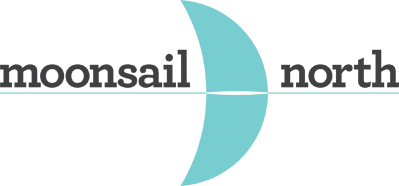Canva has long been one of Moonsail North’s favorite free design tools. We use Canva to spice up our social media by creating sharable inspirational quotes, adding visual elements to our blog posts, and bringing facts to life through eye-catching infographics and so much more. And though we deeply love Canva, it wasn’t fully functional from a branding perspective, until now. Canva recently announced its new Canva for Work extension. Canva for Work was designed with businesses in mind. It allows for brands to create and save a “brand kit” with consistent colors, fonts, customizable templates, sharable photos folders, and resizable designs. And if that wasn’t sweet enough, Canva is offering businesses 60-day complimentary access to its new extension.
In light of Canva’s announcement, we’re dedicating this post to show you how easy it is to use Canva. In this example, we’ll walk you through how to create an infographic.
Check out the video below for details on how to create your own infographic!
2. Choose Your Presentation Type.
3. Using the Sidebar, Select a Template or Create Your Own.
4. Upload Your Own Photos.
5. Insert Text Export Your Design.
6. Viola! You’ve Created Your First Canva Infographic.
Canva vs. Canva for Work
Still not sure if you should stick with Canva or upgrade to Canva for Work? We’ve broken
down the differences to help you decide.